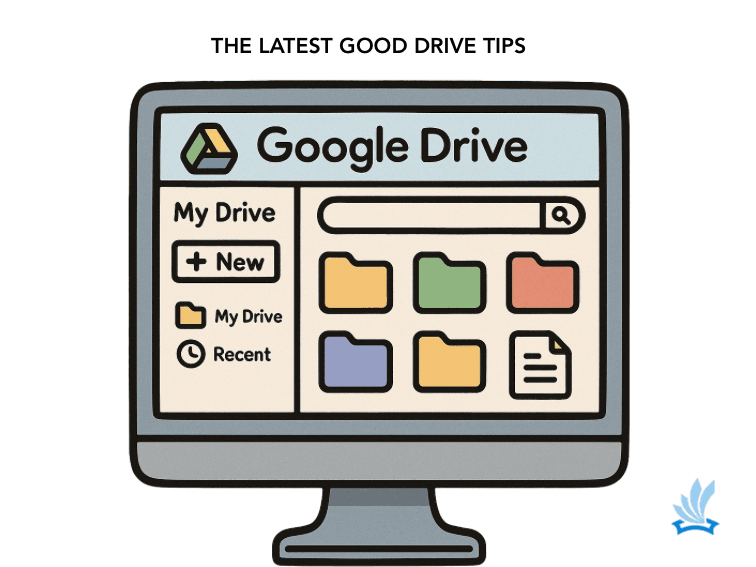Step‑by‑step instructions for first‑line and hanging indents, with tips for using the ruler — mobile‑friendly and easy to follow.
Microsoft Word (Windows/Mac)
Fastest way
- Place the cursor at the start of the line.
- Press Tab once to indent about 0.5″.
- Press Backspace at the start to remove the indent.
Button method
- Go to Home > Increase Indent.
- Use Decrease Indent to move it back.
Set a first‑line or hanging indent
- Select your paragraph(s).
- Open the Paragraph dialog (Home > small launcher).
- Under Indentation > Special, choose First line or Hanging and set the amount (e.g., 0.5″).
- Click OK.
Precise control with the Ruler: Go to View > Ruler. Drag the top triangle (first‑line), bottom triangle (left indent), or square (whole paragraph).
References
Google Docs (Web)
Fastest way
- Place the cursor at the start of the line.
- Press Tab to indent the first line.
- Press Backspace to remove.
Set a first‑line or hanging indent
- Select your text.
- Go to Format > Align & indent > Indentation options.
- Choose First line or Hanging and set the size.
- Click Apply.
Use the Ruler: View > Show ruler, then drag the markers just like in Word.
References
TeachThought Staff 2025-09-17 13:00:00
Source link